Billing and Payments
Complete guide to managing your Ninety billing: payment methods, invoice access, billing contacts, license counts, user roles, and troubleshooting common billing issues.
-
 Insights
Insights
-
 Data
Data
-
 Rocks
Rocks
-
 To-Dos
To-Dos
-
 Issues
Issues
-
 Meetings
Meetings
-
 Headlines
Headlines
-
 Vision
Vision
-
 Org Chart
Org Chart
-
 1-on-1
1-on-1
-
 Directory
Directory
-
 Knowledge Portal
Knowledge Portal
-
 Assessments
Assessments
-
 Integrations
Integrations
-
 Account Options and Troubleshooting
Account Options and Troubleshooting
-
Mobile
-
 Partner Hub
Partner Hub
Table of Contents
How to View, Update, and Manage Billing Information in Ninety
Managing your billing information in Ninety is essential for maintaining uninterrupted service and ensuring invoices reach the right contacts. This comprehensive guide covers viewing billing details, updating payment methods, changing billing contacts and addresses, accessing invoices, and managing license counts.
Ninety's billing system directly ties the number of licenses to active users with paid roles. Each active user occupies one license, while inactive users or those with "Observer" roles do not count toward paid license totals. No minimum number of licenses is required, and you can adjust license counts as your team's needs evolve.
Accessing Your Billing Information
You must be an Owner, Admin, or Implementer user to view and manage your account's billing details.
Follow these steps to review your billing information:
- Click your profile name or icon in the bottom left corner of the Ninety dashboard.
- Click
 Billing from the popup menu.
Billing from the popup menu. - Click Manage Licenses to adjust your license count; Billing Portal to update billing information; or Explore Plans to view our other subscription plans.
Updating Your Payment Method

From Billing settings, here's how to update your payment method through Stripe, our merchant of record. You can use a credit card or a United States bank account to pay for your Ninety subscription.
Adding or Changing Credit Cards
- Click your profile name or icon in the bottom left corner of the Ninety dashboard.
- Click
 Billing from the popup menu.
Billing from the popup menu. - Click Billing Portal and then Add Payment Method under the Payment Methods section.
- To update an existing payment method, select Update next to the current card.
- Enter your new payment details and save changes.
To connect your payment method to a bank account, review the following steps or watch the video below:
- Click your profile name or icon in the bottom left corner of the Ninety dashboard.
- Click
 Billing from the popup menu.
Billing from the popup menu. - Click Billing Portal and then Add Payment Method under the Payment Methods section.
- Click US Bank Account.
- Search for and select your specific bank.
- Agree to connect Stripe with your bank account.
- Click Connect account.
- Click Continue with Ninety.io.
Using the Billing Portal
Use the billing portal to update your billing information and view invoices.
Update Information
Updating the Billing Contact Email
The billing contact receives all invoices, receipts, and billing-related communications.
- Navigate to Settings > Billing > Billing Portal within Ninety.
- Click
 Update Information under the Billing Information section.
Update Information under the Billing Information section. - Edit the billing contact email field.
- Save your changes.
Important: Only Owners and Admins can change billing contact information. If you need to transfer billing ownership to someone else, they must first be granted Owner or Admin permissions in Ninety.
Updating Billing Addresses
To update your account's billing address:
- Navigate to Settings > Billing > Billing Portal within Ninety.
- Click
 Update Information under the Billing Information section.
Update Information under the Billing Information section. - Enter your new billing address details.
- Save your changes.
Your updated billing address will appear on all future invoices and receipts.
Accessing Invoices and Receipts
Viewing Past Invoices
To view a past invoice:
- Navigate to Settings > Billing > Billing Portal within Ninety.
- Find the Invoices or Billing History section.
- Here, you can:
- View all past and current invoices.
- Download PDF copies of receipts.
- Review payment history and transaction details.
Invoice Delivery
Invoices are automatically emailed to your billing contact email address each billing cycle. You don't need to manually retrieve them from the portal unless you need historical records.
Plans
Here's how to change between Monthly and Yearly subscription plans.
- Click your name from the bottom of the left navigation.
- Click
 Billing from the popup.
Billing from the popup. - Click Explore plans.
- Click the Explore Pans button.
- Choose between the Monthly billing and Annual billing options.
- Review the changes.
- Click Confirm.

Cancel
To cancel your subscription:
- Click your name from the bottom of the left navigation.
- Click
 Billing from the popup.
Billing from the popup. - Click ❌ Cancel subscription.
- Click Cancel Plan to confirm.
Managing Licenses
Licenses determine how many paid user roles are active in the Directory.
- Click your name from the bottom of the left navigation.
- Click
 Billing from the popup.
Billing from the popup. - Click Manage licenses.
- Adjust the quantity.
- Click Next.
- Click Confirm on the Confirm your updates page.
Permissions Review
Users with the role of Manager or higher can manage your account's licenses.
Understanding License Requirements
You cannot reduce your license count below the number of active users because every active paid role consumes a license. Consider the following when adjusting licenses on your account:
Increasing License Counts
When you invite new team members into Ninety:
- The system automatically increases your license count.
- No manual adjustments are necessary.
- License billing updates occur immediately when new active users are added.
Decreasing License Counts
First, manage user roles:
- Reassign users to the Observer role if they don't need paid functionalities.
- Make users inactive in the Company Directory if they no longer require access.
- Delete user accounts for employees who have left the organization.
Then, adjust licenses:
- Navigate to Billing settings and decrease the license count to reflect your active paid users.
- The system will prevent you from reducing licenses below your active user count.
Learn more about the Observer role here.
Pricing Details
View all our pricing information here.
Tax Information
Account holders are billed the standard pricing rate plus tax based on the zip code on file. Local sales tax may also apply.
Account Reactivation and License Management
If you've deactivated and later reinstated your Ninety account:
- You may find that all previously held licenses are still linked to your account.
- To match the reduced number of active users, contact the Billing Team for manual adjustment of licenses.
- After the adjustment is confirmed, refresh your Ninety instance to reflect accurate billing data.
Prorated Credits for License Changes
When you remove users and decrease your license count between billing cycles, Ninety automatically applies prorated credits to your account. These credits appear on your next invoice and reduce future charges.
How Prorated Credits Work
When you deactivate or delete a user mid-cycle:
- A prorated credit is automatically calculated based on unused time remaining.
- The credit appears as a line item on your next invoice.
- Credits are applied to future invoices, not issued as cash refunds.
- Monthly vs. annual subscriptions calculate credits differently.
When Credits Don't Apply
- License increases (you pay prorated charges instead).
- Account cancellations (no prorated refunds, as per our Terms and Conditions).
- Same-day license changes (minimal time difference).
Common Billing Scenarios
While troubleshooting, it may be helpful to review the following common billing scenarios.
Failed Payments
If a payment fails:
- Update your payment method immediately to avoid service interruption.
- Contact support if you need your account reactivated after resolving payment issues.
- Your data remains safe, but access to premium features may be limited.
Changing Subscription Plans
When changing from one subscription plan to another:
- Plan changes (Essentials, Thrive, Accelerate) can be made through the billing portal.
- Upgrades take effect immediately; downgrades typically apply at the next billing cycle.
- Pro-rated adjustments are applied when changing plans mid-cycle.
"Cannot Reduce License Count" Error
Problem: You're trying to reduce licenses but receiving an error message.
Solution:
- Check how many users currently have active paid roles in your Company Directory.
- Deactivate users or change them to Observer roles first.
- Then attempt to reduce your license count to match active paid users.
Billing for More Users Than Expected
Problem: You're being charged for more licenses than you think you need.
Solution:
- Review your Company Directory to identify all active users.
- Remember that only inactive users and Observer roles are free.
- All other role types (Manager, Managee, Admin, Owner) consume paid licenses.
Getting Billing Support
If you encounter issues with billing management:
- Verify you have Owner or Admin permissions.
- Clear your browser cache and try again.
- Contact Ninety support through the in-app chat for assistance with:
- Billing ownership transfers
- Payment processing issues
- Refund requests
- Manual license adjustments
Best Practices
- Review user roles regularly to ensure you're not paying for unnecessary licenses.
- Use Observer roles for users who only need to view information.
- Make departing team members inactive immediately to free up licenses.
- Keep payment methods current to avoid service disruptions.
- Update billing contacts when team members leave the organization.
- Download important receipts for your accounting records.
By following this guide, you can efficiently manage all aspects of your Ninety billing to ensure smooth account operation, accurate financial tracking, and optimal license utilization.
Frequently Asked Questions
Where do I add or change my billing email address?
You can update your billing email address in the Ninety platform.
- Click your name from the bottom of the left navigation.
- Click
 Billing from the popup.
Billing from the popup. - Click Billing portal.
- Click Update Information under the Billing Information section.
- Enter the information required.
- Click Save.
How can I access invoices or receipts?
You can access invoices and receipts through the billing portal:
- Click your name from the bottom of the left navigation.
- Click
 Billing from the popup.
Billing from the popup. - Click Billing portal.
- Scroll down to the bottom of the page to see the Invoice History section.
- Click on any date to view more details and download an invoice or receipt.
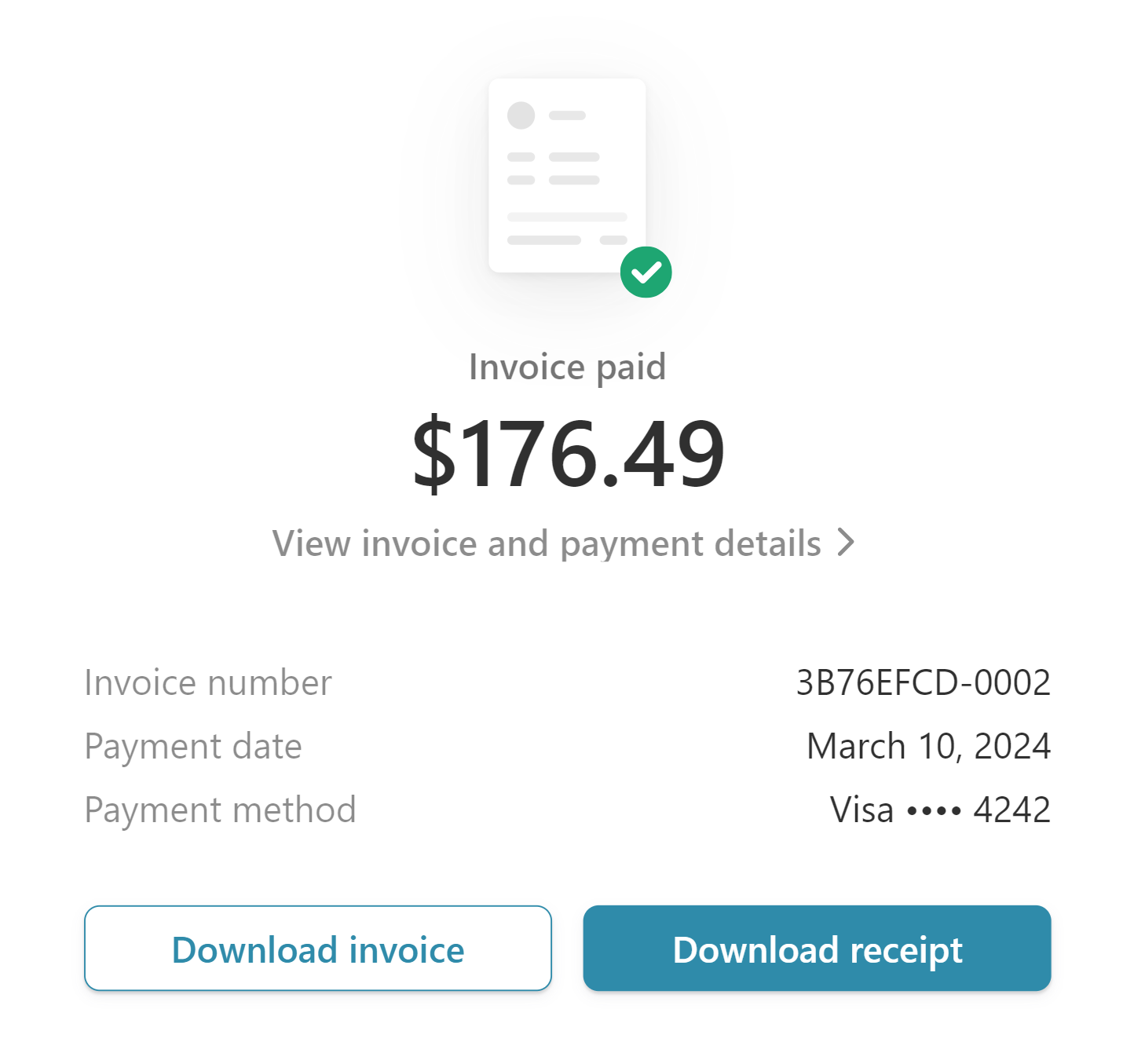
For historic invoices, contact our support team.
Can I update my billing cycle from annual to monthly (or vice versa)?
Yes, you can change to annual or monthly billing by navigating to the settings pages and opening the billing section.
- Click your name from the bottom of the left navigation.
- Click
 Billing from the popup.
Billing from the popup. - Click Billing portal.
- Click Explore plans.
- Click the Explore Pans button.
- Choose between the Monthly billing and Annual billing options.
- Review the changes.
- Click Confirm.
What types of payment are supported?
We accept Visa, Mastercard, American Express, Discover, Diners Club, JCB, and China UnionPay payments from customers worldwide.
ACH (direct payment through a bank account) is only available for US banks.
If I add a paid user in the middle of the pay cycle, when am I billed?
Payments are made for the next period ahead (monthly or yearly, based on your subscription).
So, your invoice shows your upcoming month’s charge plus any licenses added (or removed) in the previous months after the billing period ended.
Where can I enter tax-exempt details?
If you are tax-exempt, please notify Ninety and provide a certificate for validation. You can reach out to our Support team via chat or email or notify your Customer Success Manager.
Where can I see the status of my coupon?
The Stripe Customer Portal on our billing page details all coupon details.
- Click your name from the bottom of the left navigation.
- Click
 Billing from the popup.
Billing from the popup. - Click Billing portal.
Will I pay any merchant fees?
No, customers are never responsible for Stripe's merchant fees.
