How to Create Rocks
Our step-by-step guide for creating quarterly goals in Ninety.
-
 Insights
Insights
-
 Data
Data
-
 Rocks
Rocks
-
 To-Dos
To-Dos
-
 Issues
Issues
-
 Meetings
Meetings
-
 Headlines
Headlines
-
 Vision
Vision
-
 Org Chart
Org Chart
-
 1-on-1
1-on-1
-
 Directory
Directory
-
 Knowledge Portal
Knowledge Portal
-
 Assessments
Assessments
-
 Integrations
Integrations
-
 Account Options and Troubleshooting
Account Options and Troubleshooting
-
Mobile
-
 Partner Hub
Partner Hub
Table of Contents
Documenting your Rocks in Ninety gives your organization a centralized platform to record its progress, quarter after quarter. Most teams identify Rock candidates during Quarterly Team Meetings and refine their scope during the first couple of weeks of the quarter.
Tip: Use our Insights tool to track Rock and Milestone progress.
What Are Rocks?
Rocks are quarterly goals that help teams progress toward their organization's annual goals and vision for the future. These are significant objectives outside the scope of daily work, such as launching a new project, improving a process, or achieving a milestone within a larger initiative.
Creating Rocks in Ninety
There are three ways to create a new Rock in Ninety:
- Using the global Create button
- From your team's page in the Rocks tool
- As a Linked Rock from another item
Using the Create Button

View a step-by-step tutorial
Creating in the Rocks Tool

To create a new Rock from your team's page in the Rocks tool:
- Click Rocks from the left navigation.
- Click + Add Rock on a user's card.
- Write the Rock's title and press Enter or click the checkmark.
- Click on the Rock's row to open its details panel to edit its content.
- Use the details panel to:
- Assign an accountable person
- Add a description
- Create Miletsontes
- Add attachments and comments
View a step-by-step tutorial
Creating Linked Rocks
Linked Rocks show the item(s) it's linked to in the Linked Items section of its details card.
You can create a linked Rock from an existing item in Ninety (such as a Rock, To-Do, Issue, or Headline) during a meeting or by navigating to the corresponding tool from the left navigation.
To link an existing item to a new Rock: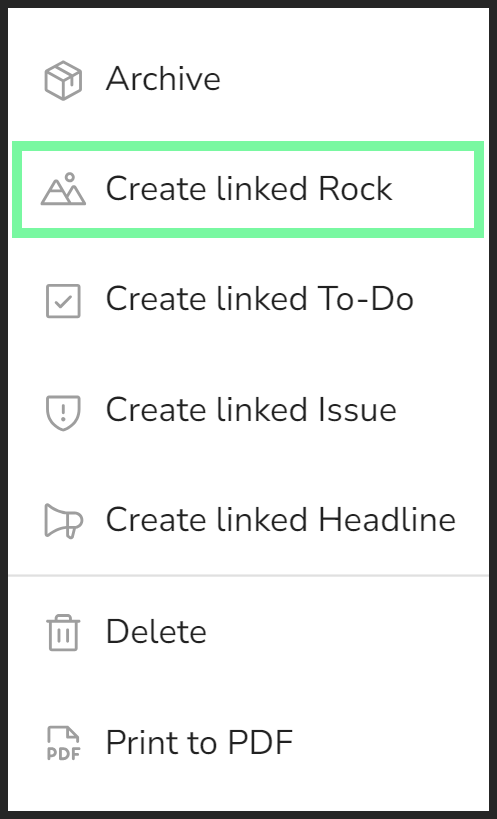
- Right-click the item's row.
- Click Create Linked Rock from the dropdown.
- Edit details as desired from the popup.
- The assigned due date will be 90 days out.
- The title and description start the same as the initial item's.
- Click the Create Linked Rock button.
To unlink an item from a Rock, the user assigned to the Rock should:
- Click Rocks from the left navigation.
- Click the Rock to open its details panel.
- Scroll down to the Linked Items section and click Edit.
- Click Unlink.