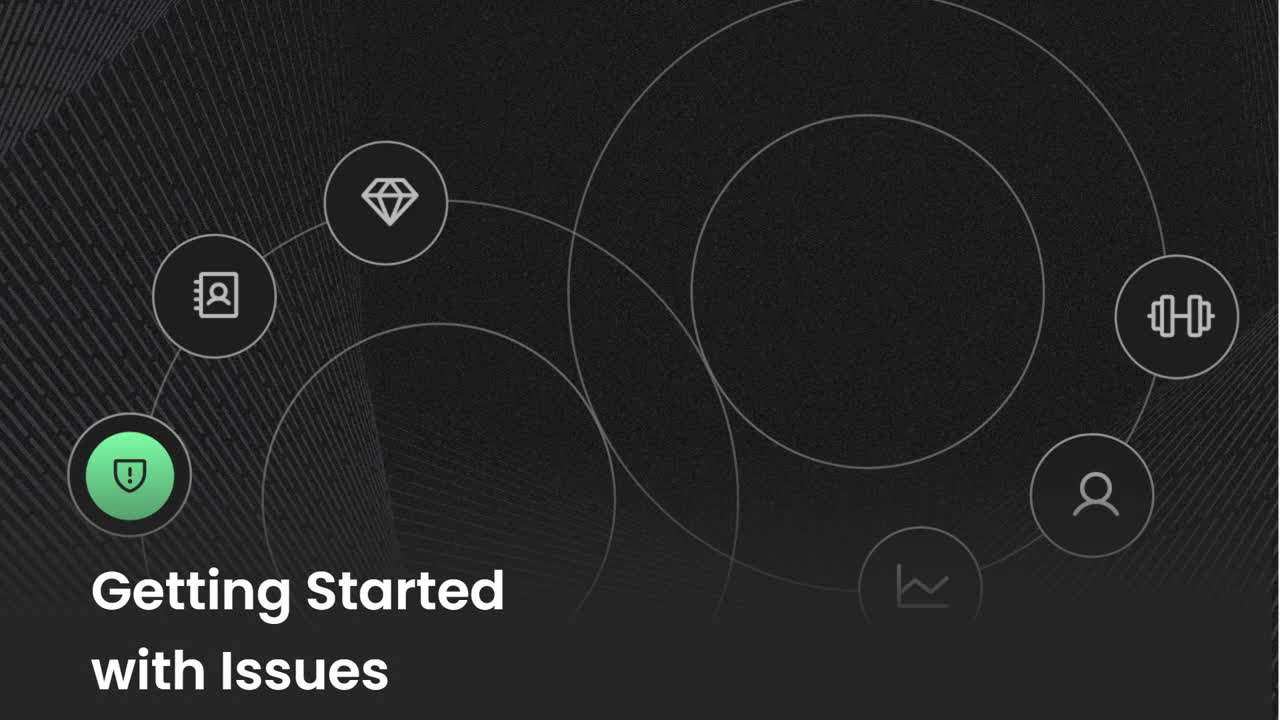Introduction to Issues
Discover how discussing the Issues in your team meetings help keep your team on track.
-
 Insights
Insights
-
 Data
Data
-
 Rocks
Rocks
-
 To-Dos
To-Dos
-
 Issues
Issues
-
 Meetings
Meetings
-
 Headlines
Headlines
-
 Vision
Vision
-
 Org Chart
Org Chart
-
 1-on-1
1-on-1
-
 Directory
Directory
-
 Knowledge Portal
Knowledge Portal
-
 Assessments
Assessments
-
 Integrations
Integrations
-
 Account Options and Troubleshooting
Account Options and Troubleshooting
-
Mobile
-
 Partner Hub
Partner Hub
Table of Contents
What Are Issues?
Issues are the problems, obstacles, ideas, or opportunities to discuss and solve as a team. Fully resolving an Issue could include creating a To-Do for a team member, setting up a meeting, or deciding no more discussion or additional action is necessary.
For example, you could create an Issue to introduce a new team member. No further action is required and once they have been introduced, the issue is resolved.
Learn how to get started with Issues from the video below.
How Issues Support Your Company
Issues support your organization by empowering users to bring their ideas or obstacles to their team, Issues can also ensure Rocks stay on track while building a high-trust environment.
Our business operating system uses a process called Raise, Discuss, Resolve to solve Issues. Essentially, this means that team members raise Issues to discuss with the team and find a resolution.
To set the framework for the RDR process, let’s first identify the four main types of Issues:
- A team member wants to share information with the team.
- An Issue needs to be resolved. The Issue’s owner has a recommended solution and wants to make sure they're not missing anything.
- A team member needs the team’s help to deal with a difficulty.
- A team member has an Issue to share with another team member and wants the team’s help in finding a solution.
From our 90u Library brief, RDR.
Issues Dashboard
The Issues Dashboard is a tool used by teams to track how often Short-Term Issues are being solved.
- Total Tracked Issues for this team
- Total Issues Solved Last Meeting
- Total Issues Solved Today (in the current meeting), with an indicator showing the difference from the previous meeting
- Solve Rate percentage for the current meeting, with an indicator against the solve rate goal
Setting the Desired Solve Rate (per Team)
This functionality can only be modified by the Manager role or above. To edit the desired "Issue solve rate" (percentage) per meeting, open Issues OR view the Issues segment of a meeting and click the Gear Icon on the top-right of the screen.
Enter the percentage rate under "Set desired solve rate" and click Save. This is now the Solve Rate goal for each meeting. Unchecking this section leaves the solved percentage but removes the difference indicator.
Note: This is a Team level setting and is not company-wide.
Viewing a Previous Meeting's Issues Data
The results of the meeting's solved Issues display in the meeting recap email sent as part of the conclusion. You can also review a previous meeting's Issue tracking data by reviewing the details on the Meetings page.
How Issues Support Ninety's Other Tools
Issues should be used to help keep your team on-track and involved. Click through the tabs below to see how Issues support some of Ninety's other core tools.
Rocks
Goals need to be measurable to determine their success. Creating Issues around your Rocks and Milestones helps you determine whether they're on or off track.
📖 Read more about making Rocks measurable with the SMART methodology.
Meetings
Efficient and effective meetings help teams align, solve issues, and prepare teams for the week ahead. Reviewing Issues is part of our default agendas in the Meetings tool.
Helpful Resources
To learn more about our teachings around Data and Scorecards, check out the following:
Frequently Asked Questions (FAQs)
How do I turn a short-term Issue into a long-term Issue?
Each team has their own short- and long-term Issues lists. Here's how to turn a short-term Issue into a long-term Issue:
- Click Issues from the left navigation.
- Locate the intended Issue.
- Right-click the Issue or left-click the ellipsis on the far right of the Issue's row.
- Choose Make Long-Term Issue from the dropdown.
Note: Your team may user priority numbers differently between short- and long-term Issues.
How do I prioritize issues?
We have four main ways to prioritize Issues during meetings:
- Ranking 1-5: Assign a number from 1 to 5 to each issue, with 5 being the highest priority.
- Top 3 selector: Use the 1, 2, 3 list icon to quickly select the top three issues to discuss.
- Drag and drop: You can reorder issues by clicking and holding the 12-dot grid on the left of each row.
- Issues Voting: An optional feature where team members vote on which issues to prioritize.
Prioritizing Issues means organizing them based on importance or urgency, ensuring that the most critical problems are addressed first during your meetings. We recommend having all your Issues ranked prior to your team’s meetings to ensure you’re solving the most critical Issues. Each Issue can be assigned a ranking between 1 and 5. We use “5” as the highest priority, but your team can use “1” if that works for you. For Priority, here’s how we break down these numbers:
- 5s are the highest priority and should be discussed this week.
- 4s are ideally discussed this week.
- 3s are important but can wait an additional week.
- 2s may need to be discussed soon.
- 1s are not time-sensitive
Can I link Issues to other items in Ninety?
At this time, users can create a linked Issue from an existing item but cannot take an existing Issue and link it to another existing item. If you'd like to link to existing items with an existing Issue, then navigate to the existing item and create a new linked Issue. Then, copy and paste the information from the existing Issue before archiving it.