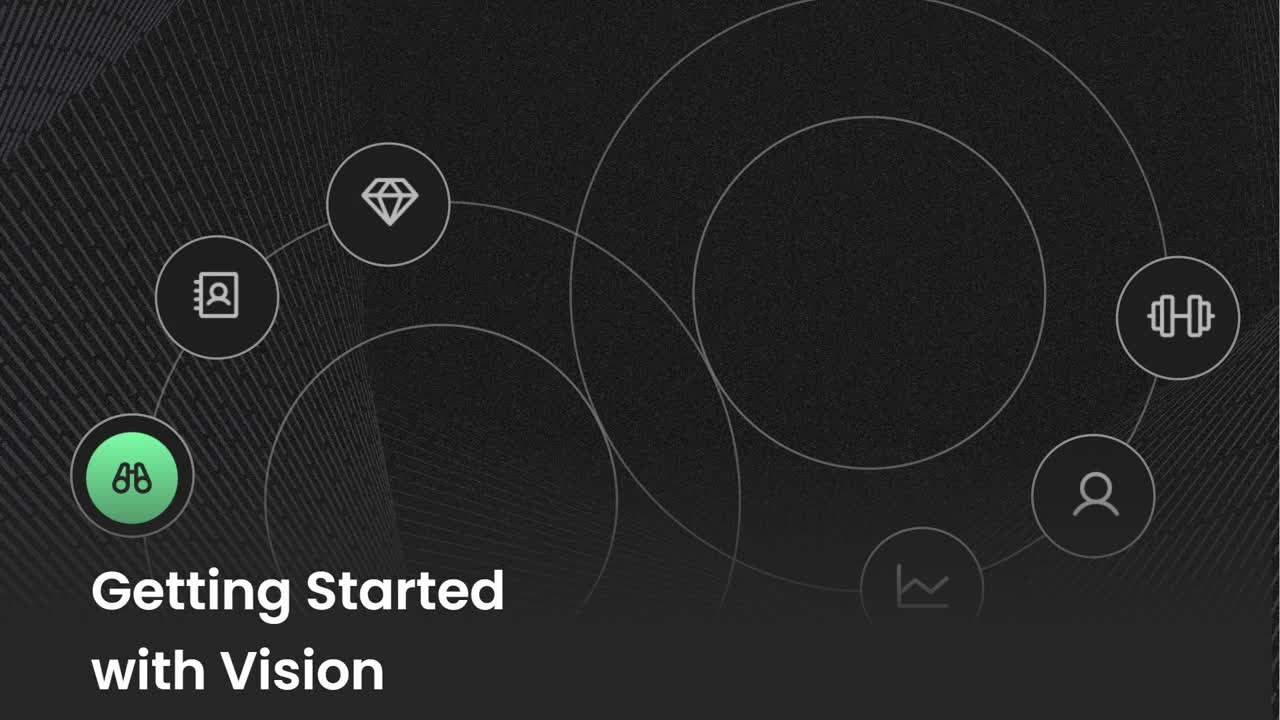Editing the Company's Vision
Edit the data in the Vision section of Ninety.
-
 Insights
Insights
-
 Data
Data
-
 Rocks
Rocks
-
 To-Dos
To-Dos
-
 Issues
Issues
-
 Meetings
Meetings
-
 Headlines
Headlines
-
 Vision
Vision
-
 Org Chart
Org Chart
-
 1-on-1
1-on-1
-
 Process
Process
-
 Directory
Directory
-
Knowledge Portal
-
 Mastery
Mastery
-
 Assessments
Assessments
-
Partner Hub
-
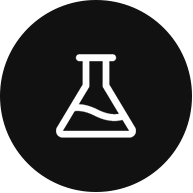 Integrations and Beta
Integrations and Beta
-
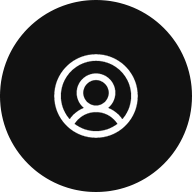 Account Options and Troubleshooting
Account Options and Troubleshooting
-
Mobile (Beta)
Table of Contents
Vision Overview
Users with the Manager role and above can make edits to sections in the Vision tool. Only Owners and Admins can adjust the layout and sections that are visible through the Edit Layout option.
Every Team Has a Vision
All your teams in Ninety, except those designated as Project Teams, can craft their own Vision. Our default settings have every team's Core Values, Purpose, and Compelling and Audacious Goals set to be the same as the leadership team's. Every other section can be customized on a team level, including:
- Niche
- Marketing Strategy
- 3-Year Goals
- 1-Year Goals
- 90-Day Goals
- Long-Term Issues
- SWOT Analysis
When each team can connect its work to its own Vision and that of the organization as a whole, alignment increases.
The leadership team can choose to cascade which parts of their Vision to the organization. Read this article for more information.
Sharing Sections
Some sections may be cascaded from the Leadership Team and would not be editable except at the Leadership level. To share these items, click the Share Vision with All Teams toggle.
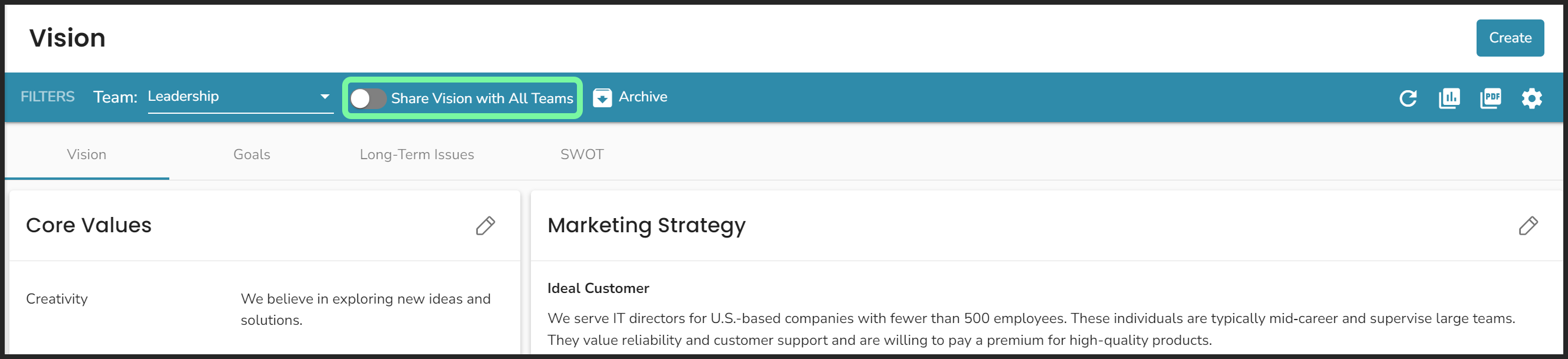
By default, the Core Values, Purpose, and Compelling and Audacious Goals (CAGs) are shared, but Owners/Admins in each company can choose which sections to share from the Leadership Team. To edit a Shared section, go to the Leadership team. Check which team is selected as LT in Settings and learn how to set the LT here.
Each team (Manager and above role) is able to edit their own Marketing Strategy, 3-Year Goals, and Goals page.
Edit Sections
To edit any portion of the Vision, select the pencil icon in the specific section. Changes made are saved automatically, and the check mark can be clicked to exit the editing session.
3 Year, 1 Year, and 90 Days - Keeping your content consistent.
Revenue, Profit, and KPIs (measurables) are connected across all 3 sections. Each time you add a new Revenue, Profit or KPI field, the description to the left duplicates the value to the right and is unique to that time frame.
When adding KPIs to 3 Year, 1 Year, and 90 Days you can either pull from existing KPIs or add a new KPI.
Note: When adding a new KPI on the Vision page, the KPI is added to your account but must be manually added to a Scorecard for tracking, based on the Period Interval you select in the KPI's settings.
For example: If you create the KPI "Premium Users" on the Vision page with a period interval of Weekly, you need to navigate to the Weekly Scorecard to add the KPI for tracking.
Edit the Layout
Owners/Admins can customize the Vision tool's layout for the whole organization.
- Click Vision from the left navigation.
- Click the gear icon on the right of the filters bar.
- Click the Custom Vision toggle in the popup.
- Click Close.
- Click Edit Layout on the right of the filters bar.
- Customize the Vision tool by:
- Dragging and dropping sections into a different order.
- Resizing any section's card.
- Click Manage Sections to further customize by:
- Adding or removing sections.
- Changing the tab a section appears on.
- Click Save and Exit.
Customizing your Vision does not change the generated PDF created with the PDF button.
Company Rocks and Long-Term Issues Pulled from Other Tools
Company (or Departmental) Rocks auto-populate in the Vision's Rocks section. To add a new Rock, click the Create button.
Any Issues marked as Long-Term (on that team) are displayed in the Issues column and visible in the Issues tool. You can add new Issues with the Create button and organize your existing Issues by dragging them.
Long-Term Issues on the Leadership Team can be made Public. By default, Long-Term Issues are Private, meaning they are not shared when the Vision is shared.
Looking for the V/TO®?
We have a full Help Center for EOS® users; read about the V/TO® here.